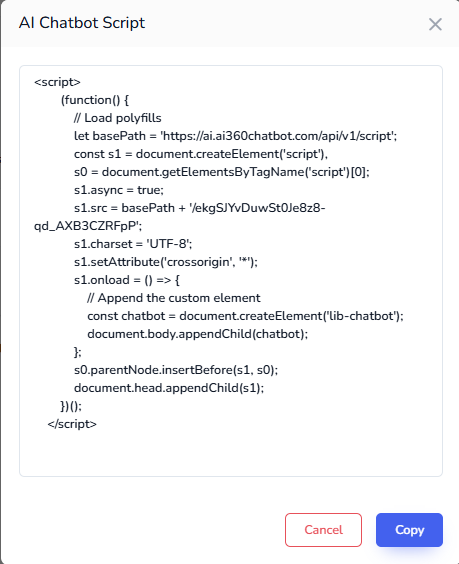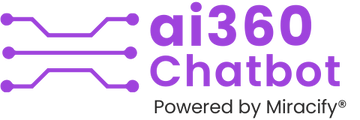Guide to Create an AI Chatbot for Your Website (No Coding Required)
Step-by-Step Guide to Create an AI Chatbot for Your Website (No Coding Required)

Step 1: Start the Chatbot Creation Process
Click “Create AI Chatbot”: Locate the button at the top right corner of the screen to launch the chatbot creation tool.
Step 2: Fill in the Required Chatbot Details
Choose a chatbot name that reflects your brand, add your business name and website URL to train the bot, decide its placement on your site, customize its colors, set its status to active or inactive, and create a welcome message to greet users.

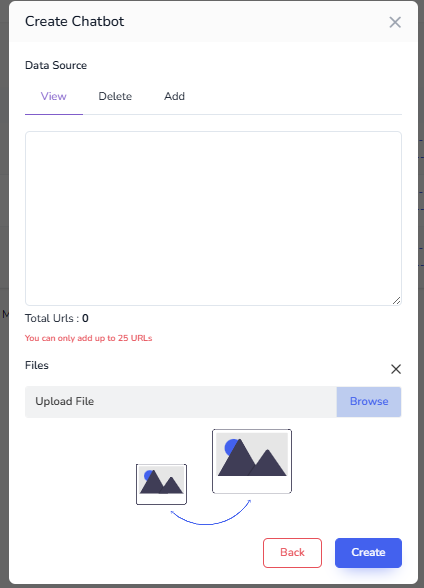
Step 3: Upload Your Data Source
To make your AI chatbot smarter, upload relevant content files (DOC, PDF) with product, service, and policy details. Files can be up to 10 MB, and you can update them anytime to keep the bot current.
Hit the “Create” button and add it your website
To add your chatbot to your website, go to the chatbot dashboard and view the script option. Copy the automatically generated JavaScript code, then paste it into your website’s HTML, typically within the tag